This article is Part 2 in a 2-Part Series.
- Part 1 - The missing Azure Functions documentation
- Part 2 - This Article
As I wrote in the previous post there are two ways to run precompiled .NET code in Azure Functions - .NET 4.6.x or .NET Core. Why did I decide to go with the old .NET runtime? For the current moment, F# on .NET Core does not support type providers (there is a workaround, but I didn’t want to go with it for the current moment). I went to work thinking that it will be a breeze. Just attach the repo and keep on coding. It turned out that I learned more Azure Functions troubleshooting and below is the shortened version.
The problem
The easiest way to run precompiled functions is to attach a repository with a F# project containing the function’s code to Azure Functions. This can be done
from Platform features->Deployment options->Setup
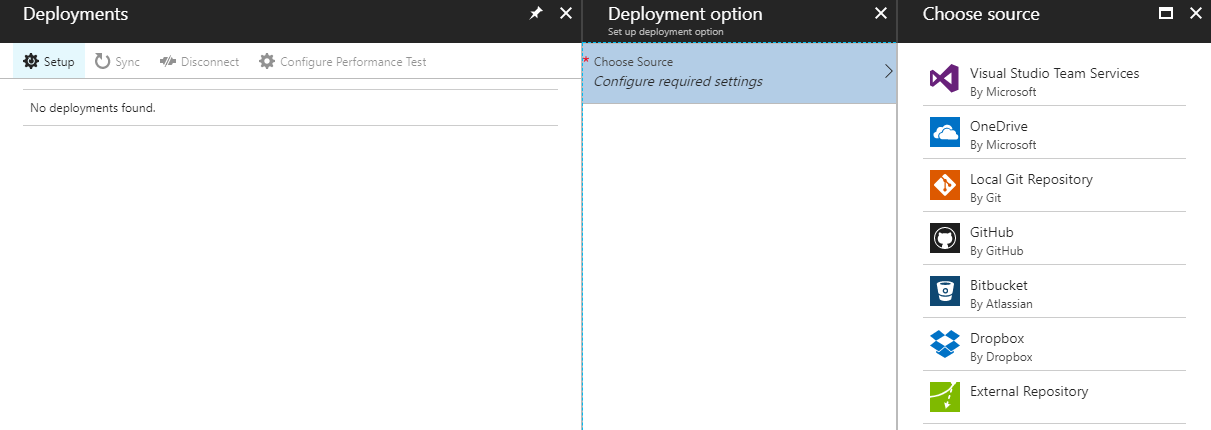
Doing this will trigger code compilation. And to my astoundment, a failure:
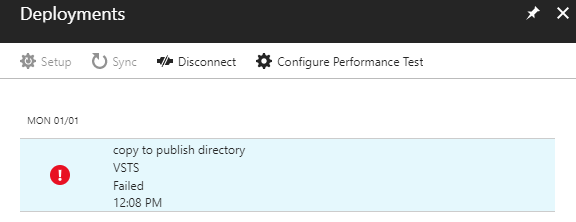
Now we have a problem, so let’s investigate.
Build failure investigations
The fist step into investigation should be checking the logs for details:
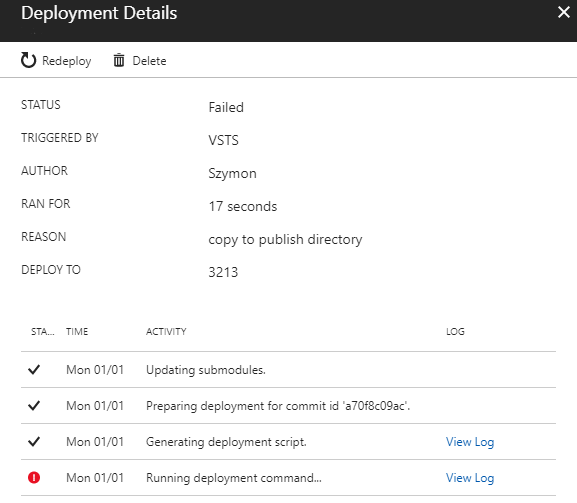
This shows a MSBuild error:
Command: "D:\home\site\deployments\tools\deploy.cmd"
Handling function App deployment with MSBuild.
Using Msbuild from 'D:\Program Files (x86)\MSBuild-15.3.409.57025\MSBuild\15.0\Bin'.
Nothing to do. None of the projects in this solution specify any packages for NuGet to restore.
Microsoft (R) Build Engine version 15.3.409.57025 for .NET Framework
Copyright (C) Microsoft Corporation. All rights reserved.
Build started 1/1/2018 11:08:14 AM.
Project "D:\home\site\repository\fsharptest.fsproj" on node 1 (default targets).
D:\Program Files (x86)\MSBuild-15.3.409.57025\MSBuild\Microsoft\VisualStudio\v15.0\FSharp\Microsoft.FSharp.NetSdk.props(3,3): error MSB4019: The imported project "D:\Program Files (x86)\Microsoft SDKs\F#\4.1\Framework\v4.0\Microsoft.FSharp.NetSdk.props" was not found. Confirm that the path in the <Import> declaration is correct, and that the file exists on disk. [D:\home\site\repository\fsharptest.fsproj]
Done Building Project "D:\home\site\repository\fsharptest.fsproj" (default targets) -- FAILED.
Build FAILED.
"D:\home\site\repository\fsharptest.fsproj" (default target) (1) ->
D:\Program Files (x86)\MSBuild-15.3.409.57025\MSBuild\Microsoft\VisualStudio\v15.0\FSharp\Microsoft.FSharp.NetSdk.props(3,3): error MSB4019: The imported project "D:\Program Files (x86)\Microsoft SDKs\F#\4.1\Framework\v4.0\Microsoft.FSharp.NetSdk.props" was not found. Confirm that the path in the <Import> declaration is correct, and that the file exists on disk. [D:\home\site\repository\fsharptest.fsproj]
0 Warning(s)
1 Error(s)
Time Elapsed 00:00:00.90
Failed exitCode=1, command="D:\Program Files (x86)\MSBuild-15.3.409.57025\MSBuild\15.0\Bin\MSBuild.exe" "D:\home\site\repository\fsharptest.fsproj" /p:DeployOnBuild=true /p:configuration=Release /p:publishurl="D:\local\Temp\8d55107eb70a8ff"
An error has occurred during web site deployment.
\r\nD:\Program Files (x86)\SiteExtensions\Kudu\69.61204.3166\bin\Scripts\starter.cmd "D:\home\site\deployments\tools\deploy.cmd"
The key line is this one:
D:\Program Files (x86)\MSBuild-15.3.409.57025\MSBuild\Microsoft\VisualStudio\v15.0\FSharp\Microsoft.FSharp.NetSdk.props(3,3):
error MSB4019:
The imported project "D:\Program Files (x86)\Microsoft SDKs\F#\4.1\Framework\v4.0\Microsoft.FSharp.NetSdk.props" was not found.
Confirm that the path in the <Import> declaration is correct, and that the file exists on disk. [D:\home\site\repository\fsharptest.fsproj]
It is a standard MSBuild output indicating that a .props (the same as .target. MSBuild doesn’t care about the extension) file is missing. Lets check is the file really missing.
Azure Functions Advanced tools (Kudu)
Azure functions offer a way to look into the underlying machine that is serving our functions - Kudu. It can be accessed in two ways:
- using a link
https://FUNCTION_APP_NAME.scm.azurewebsites.net/ - by clicking on the portal
Platform features->DEVELOPMENT TOOLS->Advanced tools (Kudu)
Kudu offers a lot of advanced functionalities (more than I have time to write in this blog post) but today we are interested in accessing the file system. This can be done by clicking the Debug console->CMD/Powershell:

This bings us to the file system, and cmd, explorer:
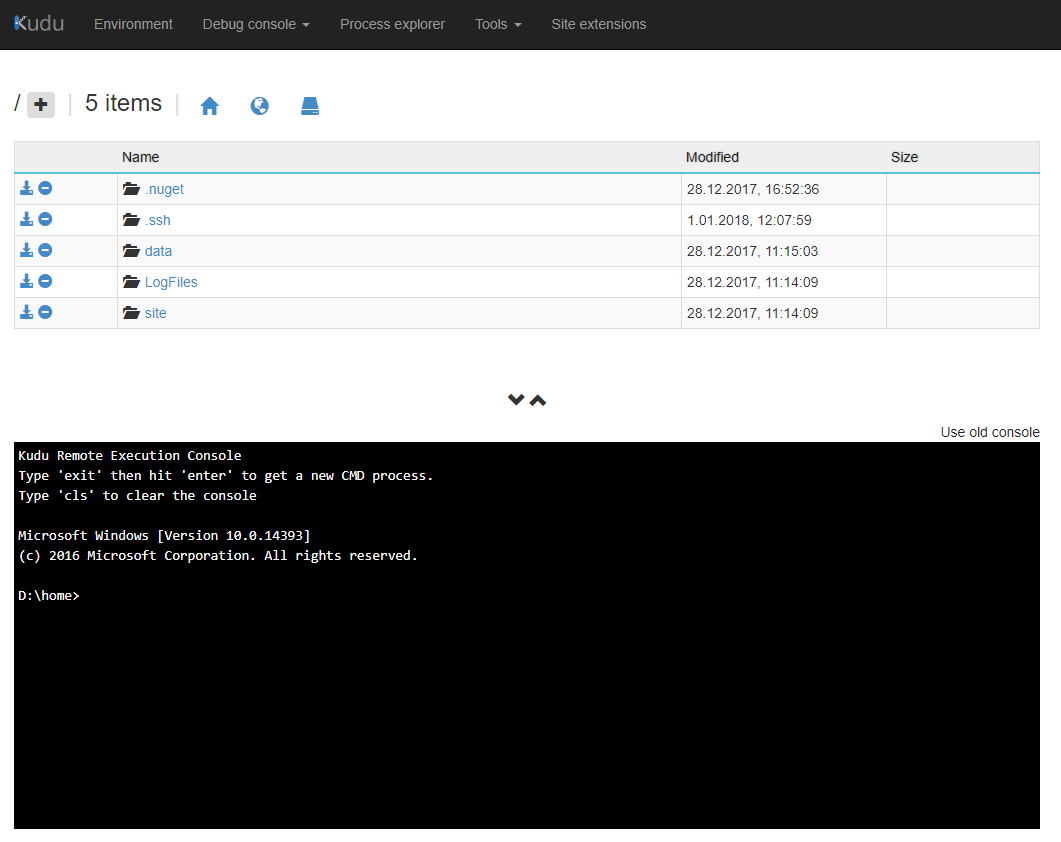
According to the error message, we are interested in two paths:
- MSBuild props:
D:\Program Files (x86)\MSBuild-15.3.409.57025\MSBuild\Microsoft\VisualStudio\v15.0\FSharp\Microsoft.FSharp.NetSdk.props - FSharp props:
D:\Program Files (x86)\Microsoft SDKs\F#\4.1\Framework\v4.0\Microsoft.FSharp.NetSdk.props
To explore the file system we can use normal cmd commands, or just click using the graphic representation (don’t use the browser back button!).
Kudu file explorer has some glitches:
- for reasons unknown to me the only way to go upper than default
d:\homeis to use the cmdcd ..command- entering the exact path to the folder using cd like:
cd D:\Program Files (x86)\MSBuild-15.3.409.57025\MSBuild\Microsoft\VisualStudio\v15.0\FSharpdoes work in cmd, but the graphic file representation doesn’t refresh- hitting Tab auto-completes the file/folder name (like in normal cmd), but only for the current level files/folders.
After navigating to the first file, its content can be viewed using the pen icon on the left. And it looks like this:
<Project xmlns="http://schemas.microsoft.com/developer/msbuild/2003">
<Import Project="$(MSBuildProgramFiles32)\Microsoft SDKs\F#\4.1\Framework\v4.0\Microsoft.FSharp.NetSdk.targets" />
</Project>
So indeed D:\Program Files (x86)\Microsoft SDKs\F#\4.1\Framework\v4.0\Microsoft.FSharp.NetSdk.props is the file we are looking for.
Locating the problem
Trying to locate the file will end on the D:\Program Files (x86)\Microsoft SDKs\F#\ part of the file since it looks like this:
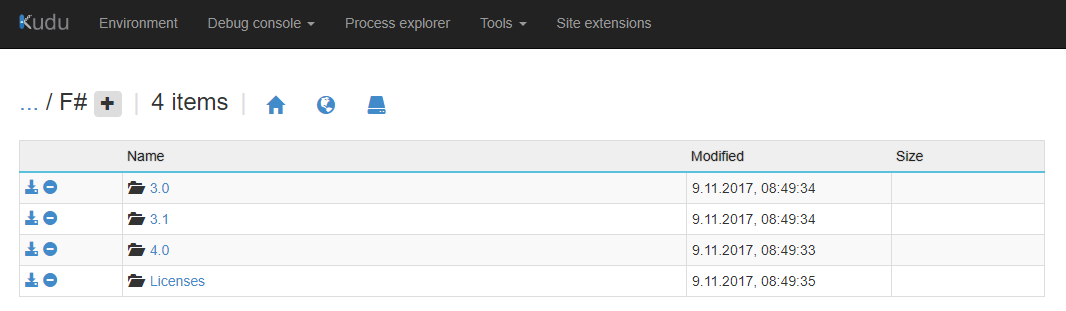
See what is wrong?
The first prop file (Microsoft.FSharp.NetSdk.props) is pointing to D:\Program Files (x86)\Microsoft SDKs\F#\4.1, but in the F# there is only a 4.0 folder, so MSBuild reports a missing file.
How to solve it?
The fastest, but not the cleanest, solution would be to upload the missing files. While Kudu supports file upload, it is only allowed in specific folders, and this is not one of them :(. The second solution is to use the fact that Azure Functions are hosted like an IIS website and use WebDeploy for deploying a prepared package. How to use VSTS for package creation and build/deployment automation - in the next post.